For learning Korean I like to create cloze dictation quizzes as I love the idea of learning in context. In this article I will explain to you how this can be done with learnclick.com.
- I click on “Create a Quiz” and then choose the first option “Blank Boxes & Dropdowns” from the dropdown list and click “Add Question”.
- Then I paste my text into the Learnclick textbox. For the words or short phrases I want to learn I mark them and click on “Create Gap” .
The articles that I use come from an ebook I bought from talktomeinkorean.com and it contains the English translations.
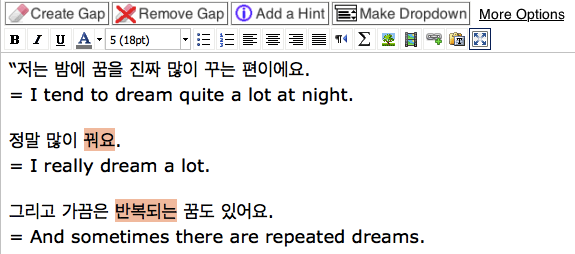
“Talk to me in Korean” has the above article also available as a video on Youtube. I only want to include the audio into my quiz, so I copy the Youtube vIdeo URL and head to convert2mp3.net to convert the video into an mp3-file (you can find the Youtube link when you click on “Share” below the Youtube video).

- I make sure I can see the formatting options:

- Then I click on the icon to add a a multimedia element:
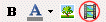
- I choose the type “audio” and click on the symbol next to textfield for File/URL to upload my mp3 file.
- After uploading the file, I click on the “Advanced” tab and choose “Don’t preload” and check “Controls”.
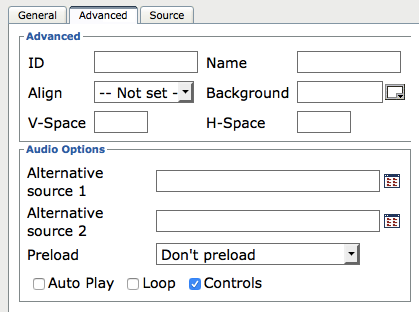
- After clicking on the button “Create” in the multimedia dialog, it will insert the audio file inside our textbox. In the edit mode it will only display a yellow box. You will get to see the actual audio controls once you display the quiz.
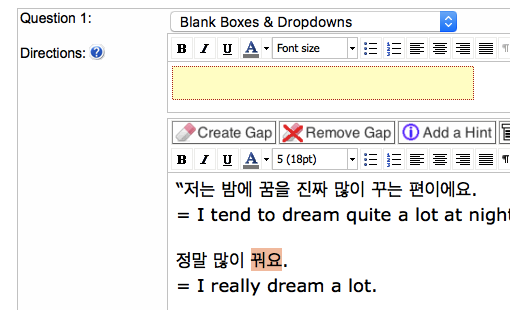
- This is how my dictation quiz displays after I click on the button “Show Quiz”:
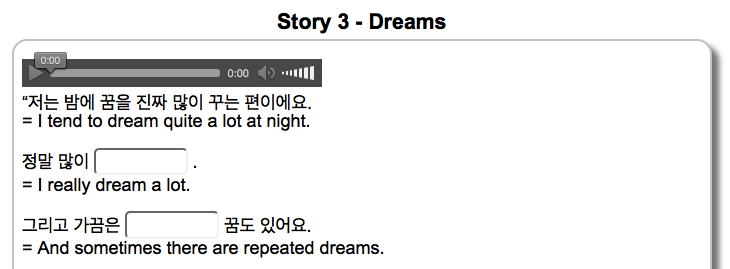
This is a dictation quiz one of our users created: https://www.learnclick.com/quiz/show/16238