Help for Creating Cloze Tests
Blank Boxes & Dropdowns
Take any text and paste it into the textbox. Then select a word for which you want to create a
gap and click on "Create Gap".
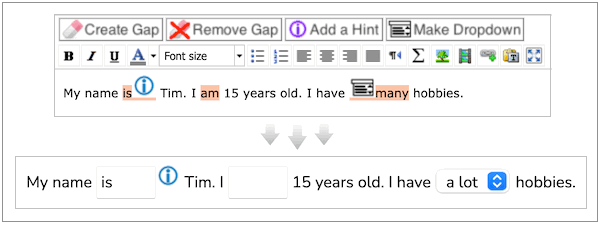
How do I add a hint?
First create a gap word, then mark or click on it before you click on the button "Add a hint". A new window will open where you can write your hint. The hint can be edited by clicking again on the "Add a hint" button.
Button "Make Dropdown"
You can choose the quiz type Generated Dropdowns, which will save you time. But sometimes teachers prefer to define what the dropdown lists contain. In that case you just mark the gap as usual and then click on "Make Dropdown" and fill out 1 - 3 additional items you would like to appear in your list. For manually created dropdowns to appear you need to choose the quiz type "Blank Boxes & Dropdowns".
Multiple correct answers (e.g. alternate spellings)
Separate the alternative correct answers with #.
Highlight the whole group of words before clicking the "Create gap word" button.
Examples:
Yellow is a bright color#colour
I live here#there#at home.
How do I add special chars?
You can add special chars in the tab "Feedback / Input" separated by comma:
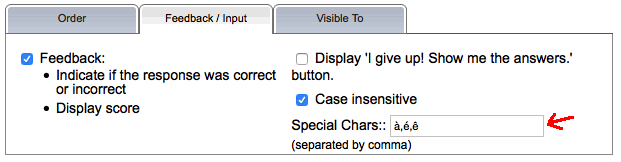
They appear as buttons above the input field as soon as you click inside.
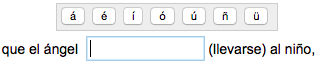
Generated Dropdowns
This will automatically and intelligently generate Dropdown boxes from the gaps you created. The boxes have maximum 4 entries.Drag & Drop / Matching
This creates boxes from all the gaps you created that one has to drag into the empty fields. Help on creating drag & drop questionsSee also help for creating multiple choice quizzes.





