Google Classroom
There currently seem to be issues accessing Learnclick quizzes with Google accounts.
1) In order to share your quiz with Google Classroom, make sure you save your quiz first and then click on "Google Classroom" in the "Visible To" tab:
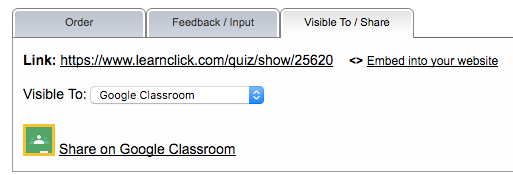
2) Next click on "Share on Google Classroom".
3) A new window will popup where you are asked to login to Google Classroom.
4) Then you have to choose a class.
5) Next choose the action "Create assignment"
6) Finally a pre-filled form will appear with a link to the quiz. Select a "Due Date" and then click on "Assign".
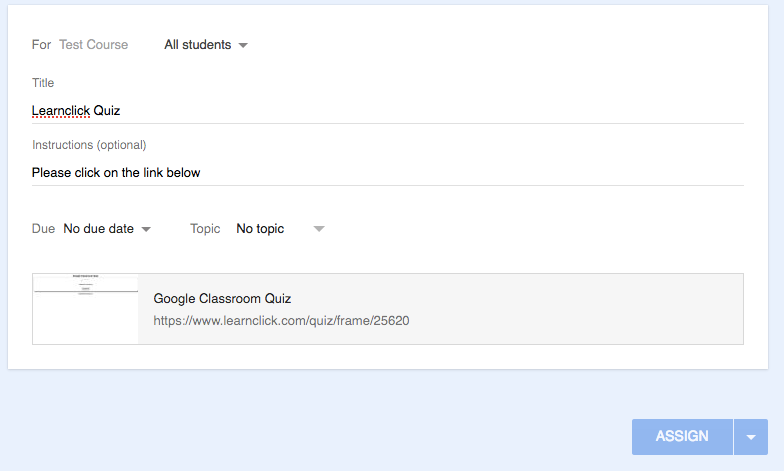
8) If you are a pro member (see subscription plans), you will be able to see the students answers by clicking on the grade icon on learnclick.com (currently the score doesn't get sent back to Google Classroom). It will display the results next to the student's name. The students' names get passed from Google (they are required to login to Google, which they are already since they access the link through Google Classroom).
Learn more about viewing the results and grades in Learnclick.
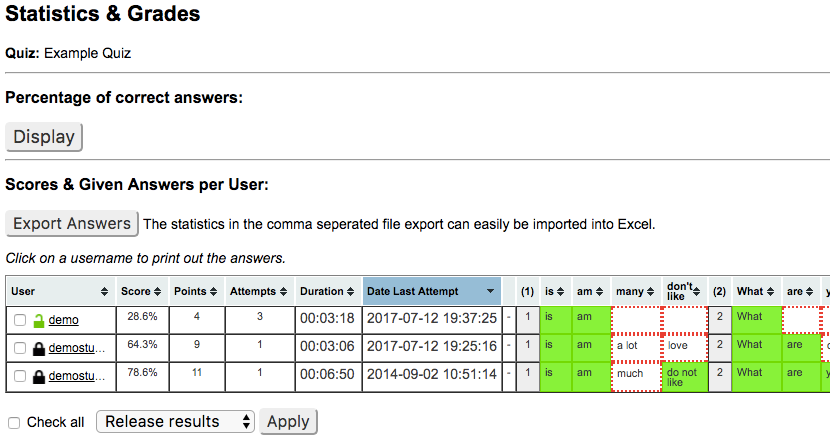
More help on "Sharing Quizzes with your Students"





