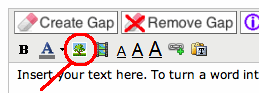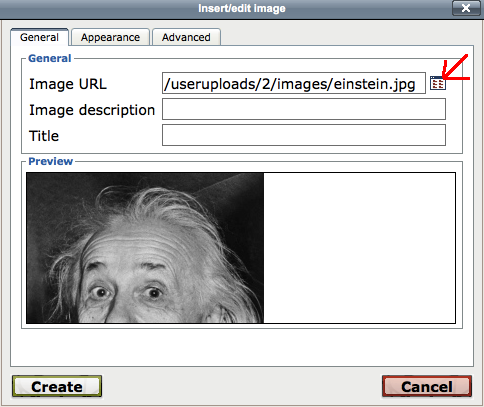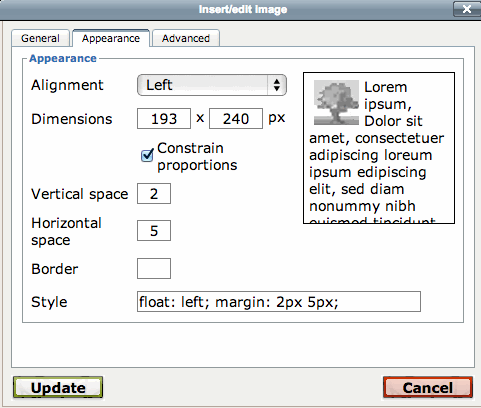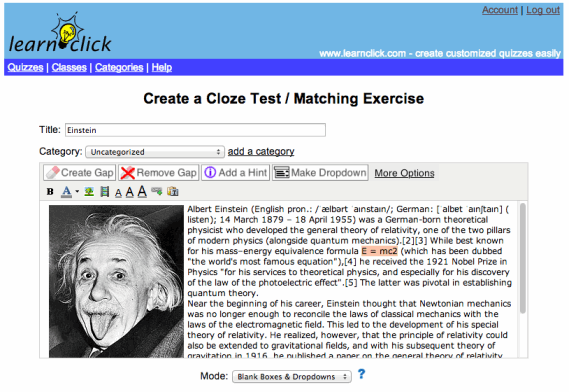We recently got this great feedback from a customer:
“My daughter is in 5th grade has ADHD, learning disabilities, and she is a visual learner. So I take her study guides from school and make Drop and Drag tests and sometimes multiple-choice quizzes. She loves the Drop/Drag tests and does them twice daily to study. Since I began using your site, it is rare that my daughter gets below a B on a Science or Social Studies test.” Susan A.
As you can see from this feedback, quizzes can be used by Mums and Dads for supplementing their kids’ school curriculum. These online quizzes also help kids with short-term memory problems. The students benefit from online quizzes because they can do quick repetitions on their tablets every single day. Visual learners benefit, too, by seeing the material on their screens. Kids are so used to screen time, so learning on it seems more natural and fun.
Parents can initially make up the quizzes from study guides to reinforce school learning. By middle school, kids with learning disabilities/ADHD should be making the quizzes up themselves to reinforce the learning.
Go to www.learnclick.com to start creating your own drag & drop quizzes.