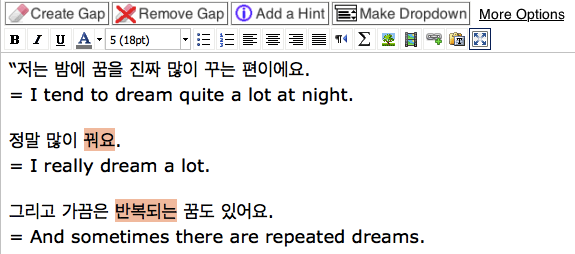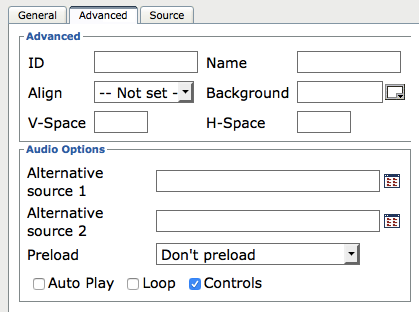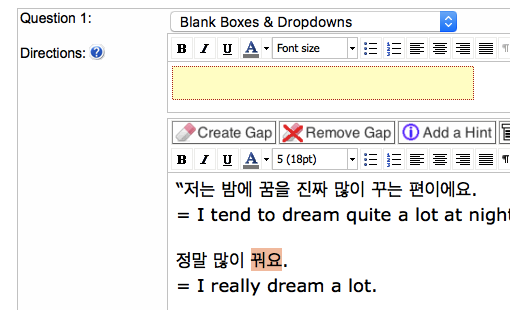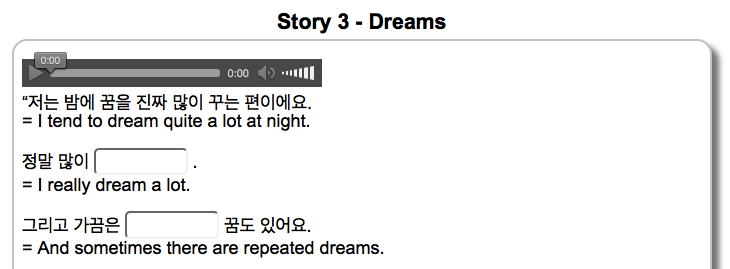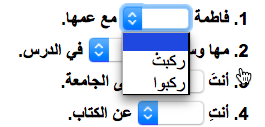Guest post by Marina Petrovic, Online English and Serbian teacher
I’ve been teaching languages online since 2008. You may imagine that I have tried out a myriad of different tools since my first online lesson! However, in time I learnt to stick to the ones which are extremely simple to use and to which my students respond best. So far these have been the following platforms and tools:
For synchronous teaching:
- Skype/FB
After working with various virtual classrooms for years, starting with ancient DimDim and then pricey AdobeConnect and popular WizIQ, I ended up using Vyew. Its uniqueness dazzled me, until dozens of my virtual classrooms and years of course creation disappeared overnight. I wish I hadn’t spent so much time, effort and money while Skype and Google doc have always been there for me: the most reliable ones and free!
For synchronous and asynchronous teaching:
- Google documents
Of course, Skype along with Google doc! Another great tool that has patiently been waiting for me to discover it! It allows both you and your students to follow the changes to the document in the real time. There is also a chat available along with other addons.<
Once the lesson is over, my students do their homework when they have time, add it in the form of a comment and I get an instant notification into my Gmail inbox. I reply to them instantly and this allows a continuous flow. How cool is that!
For asynchronous teaching:
- Blogger and Facebook page for sharing content
Blogger is the simplest form of blog I would advise teachers to use. It looks neat and trendy, and yet you needn’t worry about many technical details, especially in comparison to WordPress. There is nothing to install, nor to update. My free blog on blogger.com platform has more than 80k unique visitors a month. I keep sharing the numerous posts I create there through Facebook and Twitter as well. Many of my online students get in touch with me for the first time through my FB page or comments on the blog. - Youtube for publishing my videos
Fifty percent of the traffic I attract to my website comes from my Youtube videos. They are embedded into my own posts. That is why I managed to create a kind of a LMS with my blog and Youtube. I simply add a link into my Youtube video lesson which leads to a language quiz which is based on my video lesson. Most of my students tell me they feel happy to be able to use platforms such as Youtube, Facebook and Blogger to do the tasks and listen to my video lessons. There is nothing complicated about that! - Embeddable quizzes for practicing various language skills.
Let me explain to you how you can add a quiz to your blog and change it within minutes!
As you have seen here, the most important steps are as follows:
- Logging into your Learnclick account
- Naming your quiz
- Adding a category
- Deciding on the number of attempts and quiz timing
- Adding a text
- Creating gaps
- Making your quiz visible to everyone
- Saving the quiz
- Clicking “show quiz” in order to check what it looks like and if everything is correct
- Clicking on “change”, next to Visible to in order to get an embed code
- Grabbing the embed code
- Pasting the code into your blog or websiteIt’s that simple!
- Padlet for writing exercises
This is another fun tool which proved to be reliable and attractive to my students. They easily access a Padlet page with my video lesson, click twice and write whatever I instruct them to practice. I guess it is also fun for them to see that there has been a continuous flow of messages for a few years. Students of various ages and backgrounds from the whole region of ex-Yu have been learning together – check it out on this padlet. - Vocaroo.com for speaking exercises
The quickest way to leave a message for someone and relax knowing that it will be erased in a month or so. No need to sign up, sign in – just allow the platform to use your mic, record the speaking task and send your teacher the link. My students keep sending me their speaking exercises though their own Google docs or FB messages. I listen to them and reply within a day. This is an indispensable tool for all language teachers out there!
I hope you enjoyed learning how I perfected my online teaching in years while downsizing the number of tools and platforms. In the course of the last year I made my dream come true and switched to teaching online completely. Of course, more than twenty years of F2F teaching helped a great deal 😉
I would like to invite you to share your online teaching experiences, your blogs and your favourite tools! If you have any questions, feel free to ask them in the comments below.