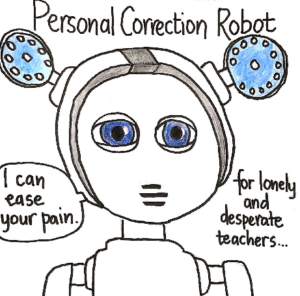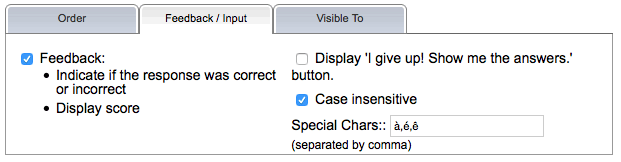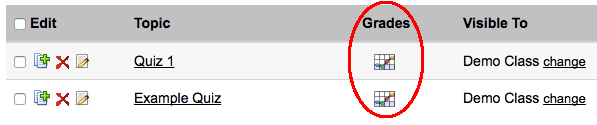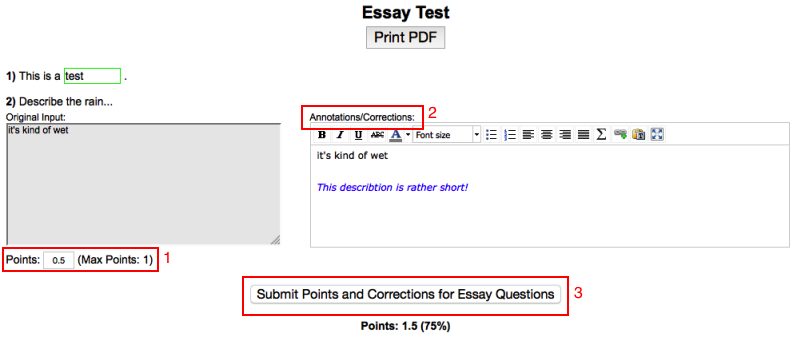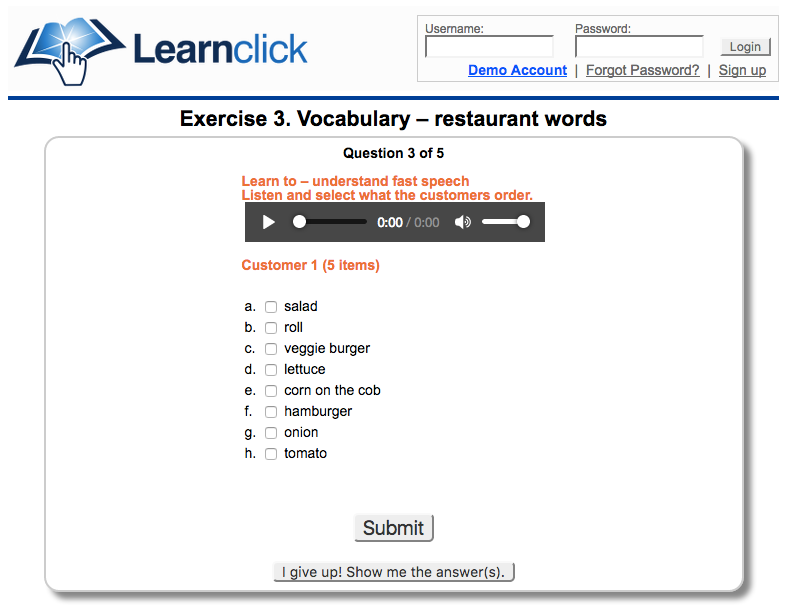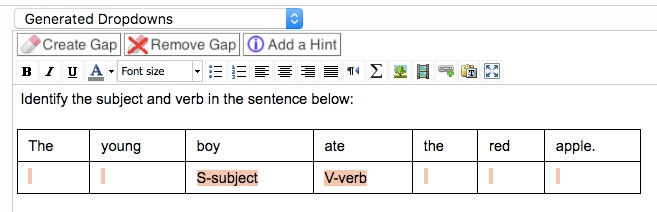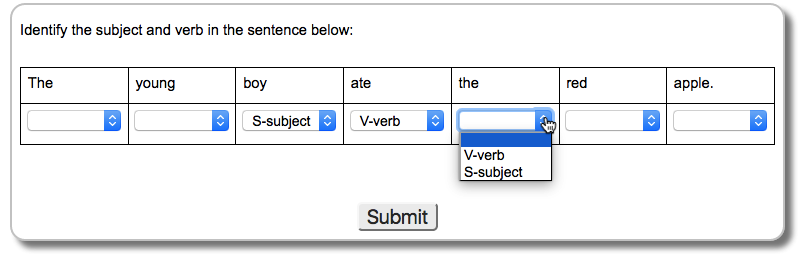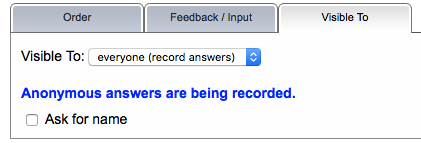Assigning homework should be to give students further practice and be purposeful. Don’t give homework just because that’s something that one “does”. In this article we are going to explore some ways how homework can be done online and why this might be useful as well as what possible downsides could be.
1) Let’s start with the obvious one: Having students submit their answers online will save you as a teacher lots of time with grading. On Learnclick.com you can easily create all kinds of question types, like gap-filling exercises, drag & drop quizzes as well as open-ended questions that can be annotated online. The answers will get automatically graded and you get a nice overview that let’s you quickly see with which questions students struggled.
2) Assigning quizzes online is also an advantage for the student as he gets instant feedback on which answers were right and wrong, provided you don’t disable this option. If he got the answer wrong, you can provide an explanation which will help the student understand the material better.
One of the disadvantages of allowing unlimited submissions is that it may encourage lazy habits, that is, the student re-submits the answer without thinking until he gets the correct answer. So you might consider limiting the number of attempts he gets.
3) A further advantage of assigning online homework is that you can link or embed multimedia elements like audio and video. Pictures can of course be in color whereas with paper homework you might just print them out in black and white.
A disadvantage of online homework that could be considered is that students might easily be distracted by other things when working on their computer. For example they might feel the urge to check their friends Facebook page or watch a video. However, most students will anyways use the internet for looking up explanations or asking their friends for help. This is something that a teacher can’t control outside of the classroom.
4) There are less books to carry as the student can look up material online. He won’t be able to forget his books at school or at home. Of course students can bring up the excuse that internet didn’t work at home, but that excuse won’t work every time…
Make sure that students know how to use the various online tools. Demonstrate it to them during class time and if possible give them some time to practice before they go home.